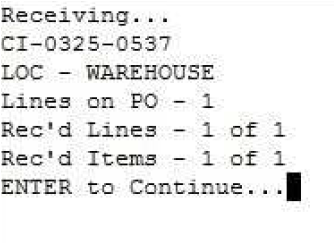...
Description
The Console Receive is used to receive Open Purchase Order within the Receiving Registry.
If there is currently not an Open Order within the Receiving Registry then follow the workflows to Console - CheckIn Stock.
...
Detail Steps
Note: Please note the steps below are the steps required to perform a typical Recieve Console Receive Console Workflow. You may find your workflow is slightly varied i.e. one or two steps missing, order of steps slightly varied.
Step 1. Turn on the handheld and from the Console Menu Press Down Arrow then Select option 8. Receive.
- Press 0 to return to Main Menu.
- Press Esc - to Return to Console Menu.
- Press . to use displayed purchase order ref. The display reference is last Order that was open by console.
Step 4. Select the Purchase Order Ref to Recieve items Receive items against.
- Press 0 to Return to Receive Menu - Return to Step 2.
Press . to Review Line Items on Purchase Order. Go to Step 6.
Press Right Arrow to not receive items - return to Step 3.
Press Left Arrow to recieve item - Go to Step 7.
Step 6. Select . from Step 5 reviews line items contained on an order;
- Press ESC to Return to exit - Return to Step 2.
- Use Left and Right Arrows to Scroll between items.
Step 7. Scan Item Barcode to Receive On Order.
- Press . key to complete Receivial of items against Order. Go to Step 15.
- If a item is scanned Go to Step 8.
Step 8. . to Continue to receive selected item.
Press Enter to go back a step. Return to Step 7.
- Press 0 Key to cancel Receive.
- “*” is used as a default Bin Location - if their is no Bin Location assigned to the item Press Enter.
Step 10. Key in Serial/Batch number or Scan Serial/Batch barcode.
- ”~” is the default batch/serial number - Press enter if the item it not using batch/serial numbers.
Step 11.By Default the Receive Quantity will be set to the value of the order.
- If Quantity value of order is true go to Step 13.
- If Quantity value of order is false and needs adjusting go to Step 12.
Step 12. To Adjust the Receive Quantity - Press the right arrow, enter the correct quantity and press Enter.
- Press 0 to go back a step - Return to Step 11.
Step 13. To Confirm the Quantity is correct – Press the left arrow button.
Step 14. Continue to recieve more items by press left arrow. Repeat Steps 7 to 14.
- Press Right Arrow to process/complete Receive. Go to Step 15.
Step 15. Press Enter to Continue.
- To Receive items against other Purchase Orders. Repeat Steps 3 to 15.
Related Information
“BIN :” ” Bin Location. * is set as default bin. Used to represent items without a Bin location assigned.
“BRN# :” refers refers to Batch/Serial Number. ~ is set as the batch/serial default.Used Used to represent items not batch/serial tracking.
“LOT# :” Pallet Pallet Lot Location. 0 is default pallet Lot Location.
“GTIN” “GTIN” Barcode Number
“LOC” Warehouse “LOC” Warehouse Location
“PO#” #” Purchase Order Number or Reference
Related articles
Filter by label (Content by label)
| Page Properties | ||
|---|---|---|
| ||
|
...