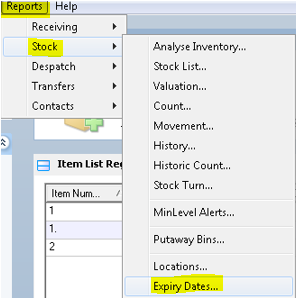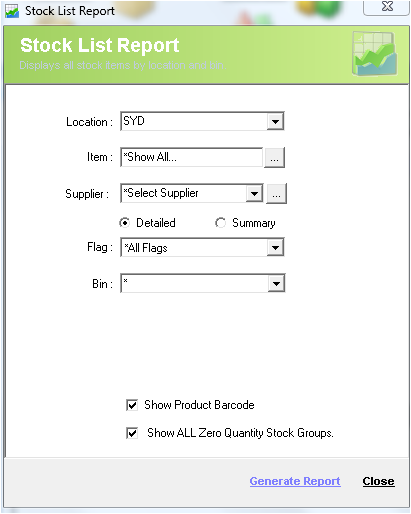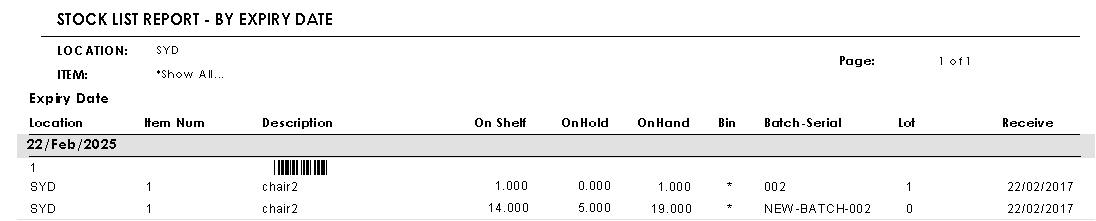DESCRIPTION
Description
Expiry Dates Report Displays the entire inventory details as a list grouped via expiry dates and matched with your search criteria.
STEPSDetail Steps
In order to generate the Expiry Dates report, go to Reports → Stock → Expiry Dates….
- In the Stock List Report screen, select the location where you want to list the stock.
- Enter the item number or criteria.
- Select a supplier if applicable for the stock that you wish to list.
- Select the report between being detailed or summary.
- Select the flag status you want to list down.
- Select the bin for the stock you are looking for.
- Tick this check-box in order to see the product barcodes.
- Tick this check-box to see zero quantity stock groups.
- To generate the report, click Generate Report.
The report will be displayed as below.
Related
...
Information
None
| Page Properties | ||
|---|---|---|
| ||
|
...