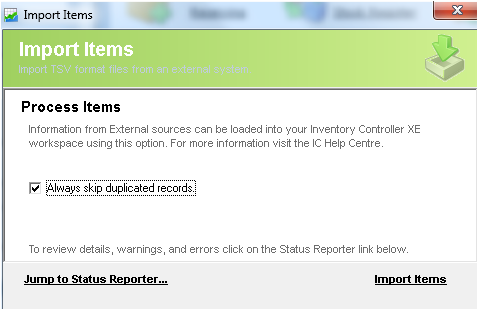Import - Items (Products) into ICXE
Description
The Datapel Inventory Controller Series supports a number of Data Exchange interfaces. Using the DataEx interface configuration information can be IMPORTED and EXPORTED from the ICXE database.
This feature allow Administrators or Consultants to quickly configure the Inventory Management System Workspace with datasets already prepared in Excel or via export from other systems. Likewise, information already entered or captured by an Inventory Controller workspace can be exported to provide External Systems indirect access to stock tracking datasets.
Import Format
The format supported is:
- TSV (Tab Separated Variables)
Import Header
- XE import recognises and skips header record.
- All Headers must be kept in a particular sequence (refer to table below and sample attachment file).
Detail Steps
The following support note describes how the ICXE files should be formed and how they are imported into the ICXE.
1. Create a folder that will be used to hold Import/Export files.
It is recommended that .txt file be named by their import/export type. (Transactions, Items, Suppliers, Customers, Shipping Methods, Custom Lists, Users)
2. Once preparations are complete within Excel save the transaction import file as a text (tab delimited).
3. Select File, Import, Items...
4. Select Import Items... and browse for the .txt file. Once selected Open File.
To check the system details of import the Status Report should be used.
ITEM HEADERS and FIELDS
Table below Provides an overview of ICXE ITEM headers and a description on each field.
The Attachment ITEMLIST.txt file provides an example file of an Items List Import.
| Field | Type | Max | Required | Notes |
| Item Number | AlphaNumeric | 30 | Y | Item Number of Item. Used to ID item product. |
| Item Name | AlphaNumeric | 30 | Y | Name given to Item Product. |
| Inventory | AlphaNumeric | 1 | Y | “Y” indicates is inventoried. "N" indicates not inventoried. |
| Description | AlphaNumeric | 255 | N | Item Description |
| Custom List 1 | AlphaNumeric | 30 | N | CustomList1ID Selected Value matching a value from the Custom List 1 Card |
| Custom List 2 | AlphaNumeric | 30 | N | CustomList2ID Selected Value matching a value from the Custom List 2 Card |
| Custom List 3 | AlphaNumeric | 30 | N | CustomList3ID Selected Value matching a value from the Custom List 3 Card |
| Custom Field 1 | AlphaNumeric | 30 | N | CustomField1 entered Value relating to the value of Custom Field 1 Card |
| Custom Field 2 | AlphaNumeric | 30 | N | CustomField2 entered Value relating to the value of Custom Field 2 Card |
| Custom Field 3 | AlphaNumeric | 30 | N | CustomField3 entered Value relating to the value of Custom Field 3 Card |
| Primary Supplier | AlphaNumeric | 31 | N | Primary Supplier of item |
| Supplier Item Number | AlphaNumeric | 30 | N | Supplier Item Code |
| Buy Unit Measure | AlphaNumeric | 5 | N | Unit item is purchased in e.g. Pallet, Carton |
| # Items/Buy Unit | Numeric | 5 | N | Buying Unit of Measure |
| Reorder Quanitity | Numeric | 10 | N | Recommended Reorder Quantity |
| Minimum Level | Numeric | 10 | N | Minimum Stock Alert Quantity |
| Selling Price | Numeric | 11 | N | Recommended Sell Price |
| Sell Unit Price | AlphaNumeric | 5 | N | Unit item is sold in e.g. Pallet, Carton |
| # Items/Sell Unit | Numeric | 4 | N | Selling Unit of Measure |
| Inactive Item | AlphaNumeric | 1 | Y | “N” = item active “Y” = item inactive |
| Standard Cost | Numeric | 11 | N | Standard Purchase Cost |
Related Information
It is recommended that the all item imports be done in groups of 5,000 items or less.
Larger Item lists should be broken into lists of 5,000 items or less..
Need Assistance?
Call 1800 137 032 Email support@datapel.com