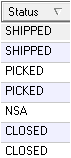Fulfilling Orders
Description
Datapel ICXE tracks Orders through various states of Fulfillment – Each day orders should be monitored and status adjusted based on real-time workflows.
Detail Steps
- Within ICXE Explorer select the Despatch register. Sort all orders by Status. To do this click on the status header and adjust the direction of the sort arrow.
- Review Sorted Order Status – the Warehouse Manager/Stock Manager must review the status of Orders and Action each as required.
NSA - NO STOCK AVAILABLE PROCESS
Items marked as NSA indicate that No Stock Is Available or some of the Stock is Not Available to 100% Fulfill the Order.
Warehouse/Stock Manager can decide to part Ship/Split NSA order if some items are available:
- Select the Order in ICXE Despatch register
- Double click the Order and Split PICK the Order – Warehouse manager will be given a choice to either place NSA items on backorder (will create new NSA order for NSA items with a reference to the original order) or can cancel (delete) the NSA items while proceeding to allocate RTP stock to the order and printing a Picklist to fulfill the order – the next step is making the order ready for packing and shipping.
RTP - READY TO PICK / PROCESS
This status indicates that all items on the order are available in stock and the order can be immediately fulfilled
- Warehouse/Stock Manager should select the Order in ICXE Despatch register
- Double click the Order and PICK the Order – thereby allocating stock to the order and printing a Picklist to fulfill the order – the next step is making the order ready for packing and shipping.
PACKED / PART PACKED - ORDER STILL REQUIRES ATTENTION
PART-PICKED– this status indicates that SOME items in stock have been picked and allocated to the order and SOME items on the order are available in stock or HAVE NOT BEEN ALLOCATED TO THE ORDER.
- Warehouse/Stock Manager should select the Order in ICXE Despatch register
- Double click the Order and PICK the Order – thereby allocating stock to the REMAINING ITEMS on the order.
PACKED / PART PACKED – ORDER STILL REQUIRES ATTENTION
PART-PACKED– this status indicates that SOME items in ORDER have been flagged as PACKED and SOME items on the order have been picked and HAVE NOT BEEN PACKED IN THE ORDER.
PACKED – this status indicates the order has been flagged as PACKED however has not yet been shipped to the customer or is waiting for customer collection.
PART-PACKED – identify why all items are not packed in the order – order may not be completely ready.
PACKED – check if order is scheduled for shipping or pickup by customer.
SHIPPED ORDERS
This is the desired state for all items – this indicates to ICXE that the order has been fulfilled and can now be Closed.
NOTE: Closed Shipped orders can be given to Accounts to (if applicable) process.
Related Information
In general all Orders should be PICKED-PACKED and SHIPPED as quickly as possible. Issues holding ICXE Orders from SHIPPING/CLOSING should be limited to:
· Stock on Purchase BackOrder.
· Order has a Work In Progress element or finishing process that requires the order to Hold and Wait before shipping.
The Stock Controller/Warehouse manager should be attempting to move all orders to the shipped status.
CROSS-DOCK status indicates that an item has just been received and by allocating it to the ORDER showing status CROSS-DOCK will allow that order to move into the SHIPPED status.
Need Assistance?
Call 1800 137 032 Email support@datapel.com