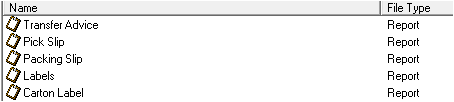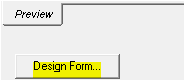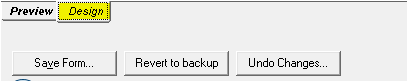Description
This document explains how to edit the contents of a despatch form in Inventory Controller XE.
Current Despatch Forms are: Transfer Advice (Shipping / Transfer Manifest), Pick Slip, Packing Slip, Labels, and Carton Labels.
Who Can Custom Forms? To make any report/form changes a user must do the following;
- Login in as a Windows Administrator.
- Log in as a ICXE superuser / administrator.
Non-Window administrator logins will only be able to view reports and will not be able to make any changes to reports.
Note: It is beneficial to have some working knowledge/experience with Crystal Reports.
Important: Before making changes to Forms it is highly recommended that a backup of the original form/s be taken.
Detail Steps
Accessing the Form Designer:
- In ICXE, open the Depatch Registry.
- Select any order within the Registry.
- Select the Manifest Tab.
- Select and double click to open Form.
- Click on the "Design Form" button.
- Move to the "Design" tab.
- Edit the form as desired (see below for more information).
- Click on the "Preview" tab to view any changes made.
- Click on the "Save Form" button to save these changes.
Adding a logo
- Click on the "Insert Picture" icon (top right of form designer)
- Locate and select the logo, then click "Open"
- Move the logo to the position on the report where you wish to place it.
- Click on the "Preview" tab to view any changes made.
- Click on the "Save Form" button to save these changes.
Adding / Changing Text Values
- Right click on a clear area of the form and select insert text object or to change the text in a text box, double click the box and edit the value.
- Exit the text box by clicking anywhere else in the form
- Click on the "Preview" tab to view any changes made.
- Click on the "Save Form" button to save these changes.
Related Information
Design change that is required in ALL EXISTING and NEW forms:
Historically we have used the PARAM_ fields to indicate form type modifiers when passing basic information from WMS to Crystal Reports.
Going forward we are looking to REMOVE or at least reduce these... so where possible DO NOT use or rely on PARAM fields.
For REPORTS this is not so much of an ISSUE - for FORMS (SALES, PICK, PACK etc) we will be REMOVING THE PARAM fields completely over the next 12 months.
Example: Typical Use of the {@PARAM_IsQuote}
if {@PARAM_IsQuote} = 1 then "QUOTATION" else
if {@BalanceDue}>0 and {SAL_Sales.SAL_TermsMessage}="Prepaid" then "PROFORMA INVOICE" else
if {PKL_PickList_Sale.PKL_Status}=-99 then "BACKORDER ADVICE" else
if {PKL_PickList_Sale.PKL_Status}=0 then "ORDER CONFIRMATION" else
"TAX INVOICE"
NEW FORMULA Suggestion:
if IIF,1,0) = 1 then "QUOTATION" else
if {@BalanceDue}>0 and {SAL_Sales.SAL_TermsMessage}="Prepaid" then "PROFORMA INVOICE" else
if {PKL_PickList_Sale.PKL_Status}=-99 then "BACKORDER ADVICE" else
if {PKL_PickList_Sale.PKL_Status}=0 then "ORDER CONFIRMATION" else
"TAX INVOICE"
Summary:
The main fields to be removed are: {@PARAM_IsReturn} {@PARAM_IsQuote} {@PARAM_ABN} {@PARAM_BarcodeField} {@PARAM_PKL_ID} (only used in manifest report)
Exceptions:
Multi Pick/Pack format will remain valid - however will be split to two separate RPT files in the future.
Use the following to replace: {@PARAM_IsReturn} with IIF,0,{SAL_Sales.SAL_IsReturn}) {@PARAM_IsQuote} with IIF,1,0) {@PARAM_ABN} no replacement - suggest hardcoding this on FORM as it does not change {@PARAM_BarcodeField} no replacement - as above - usually set during implementation - always use UDF1 {@PARAM_PKL_ID} (only used in manifest report) - use {PKL_PickLIst.PKL_ID}