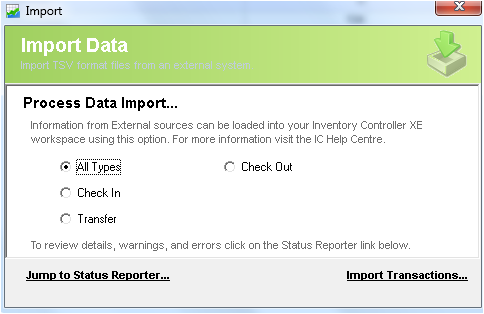Receive Transaction - Check In / Pending
Description
The Datapel Inventory Controller Series supports a number of Data Exchange interfaces. Using the DataEx interface configuration information can be IMPORTED and EXPORTED from the ICXE database.
This feature allow Administrators or Consultants to quickly configure the Inventory Management System Workspace with datasets already prepared in Excel or via export from other systems. Likewise, information already entered or captured by an Inventory Controller workspace can be exported to provide External Systems indirect access to stock tracking datasets.
Import Format
The format supported is:
- TSV (Tab Separated Variables)
Import Header
- XE import recognises and skips header record.
- All Headers must be kept in a particular sequence.
Detail Steps
The following support note describes how the ICXE files should be formed and how they are imported into the ICXE.
1. Create a folder that will be used to hold Import/Export files.
It is recommended that .txt file be named by their import/export type. (Transactions, Items, Suppliers, Customers, Shipping Methods, Custom Lists, Users)
2. Once preparations are complete within Excel save the transaction import file as a text (tab delimited).
3. Select File, Import, Transactions... then selcted the transaction type (All Types, Check In, Check Out, Transfer).
4. Select Import Transactions... and browse for the .txt file. Once selected Open File.
To check the system details of import the Status Report should be used.
CHECKIN HEADERS and FIELDS
Table below Provides an overview of ICXE the transactional headers and a description on each field.
Field | Type | Required | Notes | |
Transaction Type | Varchar | 2 | Y | Must be set to CI for immediate commit of serial# or CIP for PENDING CHECKIN/GOODS INWARD |
ItemNumber or Barcode | Varchar | 20 | Y | required either ItemNumber or Barcode |
Quantity | Integer |
| Y | required integer only |
UOM | Varchar | 10 | N | defaults to inventory quantity - future use |
BRN / Batch-Serial# | Varchar | 50 | N | if blank the UNTRACKED code is used (~) |
LOT # | Integer |
| N | if blank 0 is used |
Expiry | Datetime |
| N | if blank no expiry date is applied* |
LocationID | Varchar | 50 | Y | Location CardID (exact name of Location) to receive into |
BinID | Varchar | 50 | N | if blank the * Bin is used |
DstLocationID | Varchar | 50 | I | IGNORED |
DstBinID | Varchar | 50 | I | IGNORED |
Reference | Varchar | 15 | N | if blank CI-XXXX-XXXX format code is substituted |
CheckInDate | Datetime |
| N | If blank the current date is used* |
ContactID | Varchar | 20 | N | if blank Location CardID is used |
Username | Varchar | 20 | Y | user login identification |
Comment | Varchar | 100 | N | Free text |
1 Datetime format is dependent on your Regional settings either DD/MM/YYYY or MM/DD/YYYY e.g. 23/12/2015 or 12/23/2015 is acceptable.
Example:
This example shows a multi-line CheckIn the Date, Contact, Location, Comment are taken from the FIRST DATALINE ONLYFILE CI-EXAMPLE.CSV--------TYPE,ITEMCODE, QUANTITY, UOM, BRN, LOT, EXPIRY, LOCATION, BIN, DSTLOCATION, DSTBIN, REFERENCE, TXDATE, CONTACT, USERNAME, COMMENTCI,HAMMER, 1,, SERIAL-001,1, , WHS, *,,, PO1234, 19/05/2010, WHS, awesley, ScanTime:12:45:00PMCI,NAILS, 10,, , , , WHS, *,,, PO1234, 19/05/2010, WHS, awesley, ScanTime:12:45:00PM CI,SPANNER, 1,, SERIAL-082,1, , WHS, TOOLBOX, PO4362, 20/05/2010, WHS, awesley, ScanTime:9:15:00AMEOF -------On Import this will create TWO (2) CheckIn Transactions - reference PO1234 and PO4362.To indicate a new transaction within the file a BLANK LINE or CR-LF separator is used.
ERRORS and EXCEPTIONS
- If a Required field is missing the transaction group is skipped - an error log is written to SYSTEM STATUS REPORTER
- If a Duplicate Serial / Batch Number is scanned with incorrect EXPIRY DATE - an error log is written and EXPIRY DATE IGNORED
- If a field exceeds the specified CHAR WIDTH it will be truncated
- If CONTACT ID or LOCATION ID not found the transaction group is skipped.
- If ITEMCODE not found the transaction group is skipped.
- Change CI to CIP to create an open receive transaction. (P=Pending).
Related Information
None
Need Assistance?
Call 1800 137 032 Email support@datapel.com