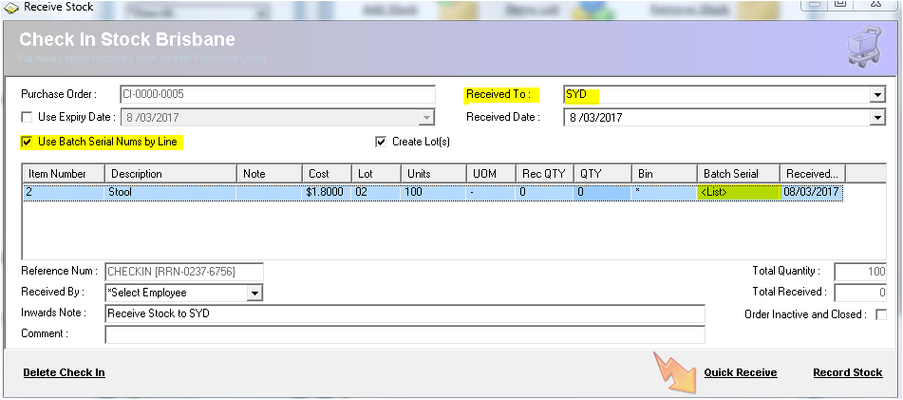Receiving Stock by Serial Numbers
Description
This document explains how to receive stock by serial number.
Detail Steps
To Receive these items with serial numbers we must first re-open the Purchase, then receive the Stock:
1. Repeat Item 2 "Stool" below.
2. Select SYD as the Received To: location
3. Check the “Use Batch Serial Nums by Line” box.
4. For the required item number, enter a Qty of 0. Notice that the Batch field becomes as List
5. In the List, type or scan a Serial number then press enter. Use the following serial numbers; CF12345, CF12346, CF12347.
Tip
If using a scanner, scan the last number twice to indicate that the list is complete.
6. Click Record Stock. A Stock Receipt report will display.
7. From the purchase register select the Detail tab and double-click Purchase Order ‘CI-0000-0005’. Notice the serial numbers are displayed in the grid.
Tip
To quickly locate the Purchase for a SERIAL NUMBER in the Purchase Register, Select the ‘Find Batch Serial…’ option in the search section on the sidebar, type CF123 (over the Find Batch Serial…) and press Enter, or scan the serial number directly.
To reset filters at any stage just press ESCAPE, or select Reset Filters.
Related Information
None
Need Assistance?
Call 1800 137 032 Email support@datapel.com