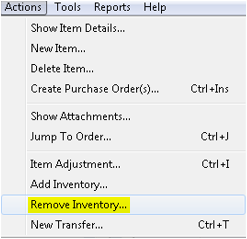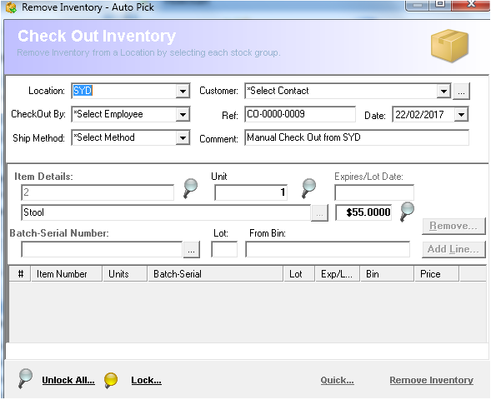Checking Out Stock
Description
This feature allows you to remove quantities from any item in the Inventory Controller XE database. This can also be considered as shipping inventory.
Before adding or removing quantity, the item must be first imported or added to Inventory Controller XE database.
The adding and removing features of the application by default follow FIFO (First In First Out) model. This simply means the oldest quantities added will come out first.
Detail Steps
- Click Items List icon in the Flowchart section of the main screen and select the item where the inventory should be removed from Item List Register.
- Go to Actions → Remove Inventory… in the menu or click Remove Stock icon in the Flowchart. Alternatively, you can right-click on the item from the item list and select Remove Inventory….
- Select the location where you want to remove the inventory.
- Select or locate the customer you are shipping to.
- Select the employee who removes the inventory.
- Either assign a reference number or leave the auto-generated reference number intact.
- Select the date.
- Select the shipping method for the removal.
- Add a comment describing addition to the inventory.
- Clearly indicate the number of units removed from the inventory.
- Select the Batch-Serial Number, so it will add the lot and Bin details automatically.
- Click Add Line… button. You can repeat the same for different items from the same screen.
- Once all the items are added to the list, click Remove Inventory at the bottom right.
Click Yes to the pop-up message.
Then a report will be displayed for the transaction and you can print this if you wish.
Now if you go to Dispatch Register and search under the customer name, you will see the transaction marked as SHIPPED.
In order to close the transaction, click on the transaction record and click Close Order(s) from the Shortcuts.
In addition, you can either right-click on the transaction and select Close Shipped Order… OR press Ctrl+O.
Then the status of the transaction will be changed to CLOSED.
Related Information
None
Need Assistance?
Call 1800 137 032 Email support@datapel.com