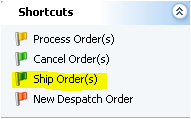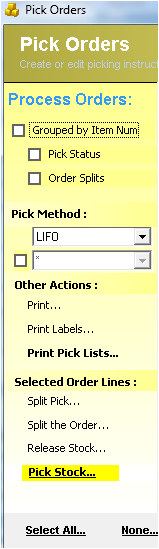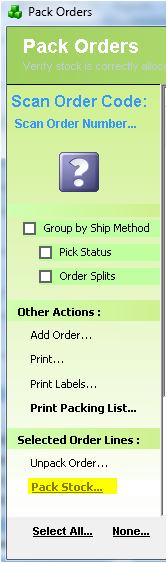Changing Order status
Description
This document explains Order status workflow. Orders typically move from RTP (Ready to Pick/Process) to PICKED, then PACKED, SHIPPED then CLOSED.
Detail Steps
Changing an order from a PACKED status to a SHIPPED status:
STEP 1. To move an order from PACKED to SHIPPED – select the order in the Despatch Register, then from the short-cut sidebar select Ship Order…
STEP 2. The item invoice number and unique Sale Order reference number will be shown in a confirmation window. Now select Confirm Shipped…
STEP 3. After a brief pause the Despatch register will show all the previously selected orders with status SHIPPED.
STEP 4. All the SHIPPED orders can be setup automatically Closed as part of the ICXE overnight update process.
NOTE: CLOSED orders will be locked in ICXE – no further edits will be allowed. Stock items Quantities are fully flourished from the ICXE.
Changing from an RTP order status or PART-PICKED order to a PICKED order status:
STEP 1. To move an order from RTP to PICKED – select the order in the Despatch Register, then from the short-cut sidebar select Pick Order…
STEP 2. All items on the selected order will be shown with a tick alongside each item. Again from the sidebar select Pick…
STEP 3. After a brief pause a progress bar will display at the bottom of the Pick Form – once it completes all order line status should be PICKED. You can now print the pick list.
STEP 4. Either Close the form or select FAST PACK… to move the order from PICKED to PACKED.
Changing from a PICKED order status or PART-PACKED order to a PACKED order status:
STEP 1. To move an order from PICKED to PACKED – select the order in the Despatch Register, then from the short-cut sidebar select Pack Order…
STEP 2. All items on the selected order will be shown with a tick alongside each item. Again from the sidebar select Pack… After a brief pause all order line status should be PACKED.
STEP 3. You can now print a packing slip.
STEP 4. Either Close the form or select FAST SHIP… to move the order from PACKED to SHIPPED.
Related Information
Processing multiple orders:
When in the DESPATCH register order status can be filtered and multiple orders selected using the SHIFT key.
In the top left search box, click the drop down arrow and select Status. Now type the status of the orders you wish to convert from… for example PACKED
Select the first record in the register, hold the shift key and click on the last record (you can scroll using the keyboard down arrow).
Now click Ship Order… all the orders selected will need to be confirmed – once done – the new status will show as SHIPPED.
Need Assistance?
Call 1800 137 032 Email support@datapel.com