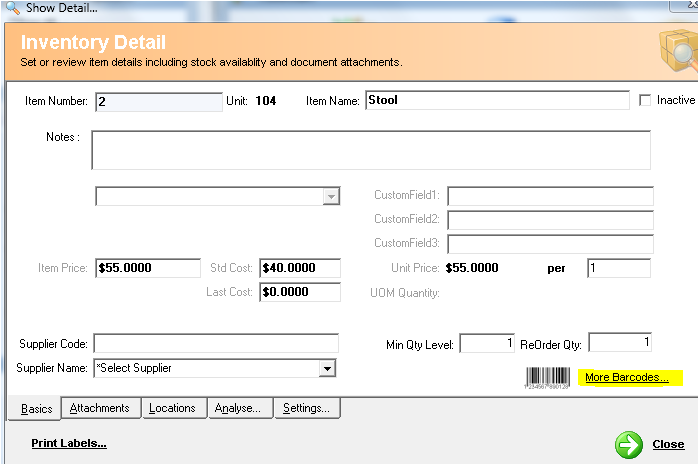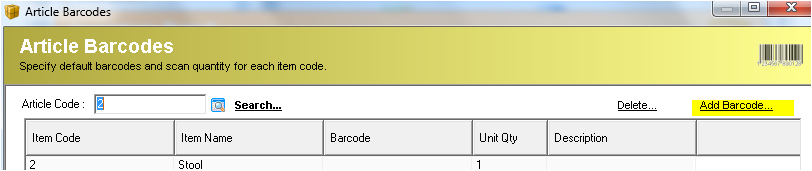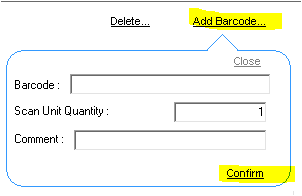Adding Multiple Barcodes per item
Description
Inventory Controller XE version 2.1.70 or later allows to create multiple barcodes per item within Inventory Detail screen.
For the Primary/Main item barcode used Custom Field 1, 2, or 3 is to be the dedicated place to assign the primary barcode to an item.
Detail Steps
Additional barcodes may be required and recognised by ICXE as belonging to the same item code.
Common reasons, but not exclusive to, why multiple barcodes are required are as follows;
- Supplier Barcode is different to primary barcode used in Customer Field
- Customer Barcode is different to primary barcode
- Require a Barcode to represent a Carton Quanity or other Multiple Quanities of an item. e.g Pack/Carton of 10 item xxxxxx.
To add additional barcodes to that of the Primary/Main barcode to an item select the item within Item List Registry and Open the Inventory Detail screen.
Select More Barcodes...
Select Add Barcode...
Enter In Details within Add Barcode Screen.
- Barcode: Enter additional barcode.
- Scan Unit Quanity: By default 1 Unit. If there is a multples of barcode for an item then add Quanity that barcode represents for item. e.g. A Carton Barcode contains 24 units of item.
- Comment: Description of what barcode represents e.g. Supplier Barcode, Carton Barcode etc..
Select Confirm and repeat process to add more barcodes to an item.
Note: If there are several items that require multiple barcodes to be added then it is recommended to import a CSV file.
Related Information
None
Need Assistance?
Call 1800 137 032 Email support@datapel.com