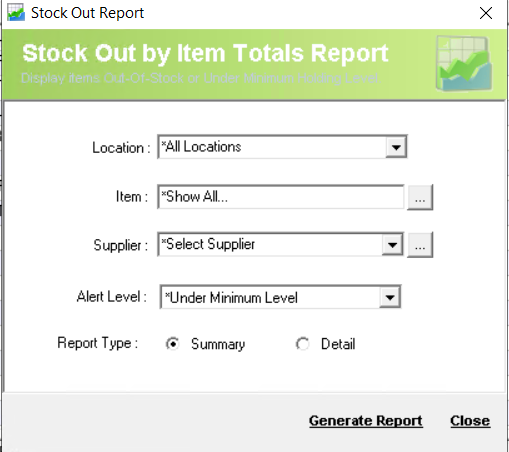Min and Max stock levels in ICXE
Description
Stock levels can be managed also in ICXE, the following document explains how to add/change min and/or max stock levels in ICXE. Stock levels can be manually added or/and changed or exported/imported in ICXE.
Detail Steps
To manage stock levels manually:
1. From the Tools menu, select Locations.
2. Select Putaway Bins
3. Select your items :search by item or/and by Location
4. Choose the item you want to add/change quantities and click on Min Unit or Max Unit and manually typed in the quantities.
5. Print Putaway report and/or Close
To manage stock levels by import/export:
1. From the Tools menu, select Locations.
2. Select Putaway Bins
3. Select your items : search by item or/and by Location
4. Click on Export...and your excel spreadsheet will open with all your selected items
5. Add/change min and/or max unit quantities
6. Save and Close
7. Go back on your ICXE screen or re-open Tools> Locations>Putaway bins
8. Click on Import CSV Putaways
9. Print Putaway report and/or Close
To run the report for stock alerts:
Go to Reports > Stock > MinLevel Alerts
Note:
Stock file must be saved as .csv file.
Related Information
None
Need Assistance?
Call 1800 137 032 Email support@datapel.com