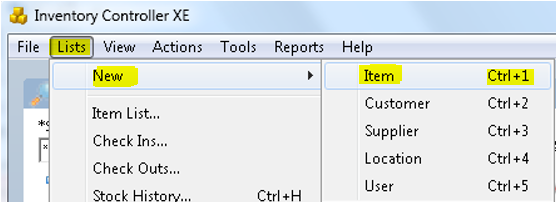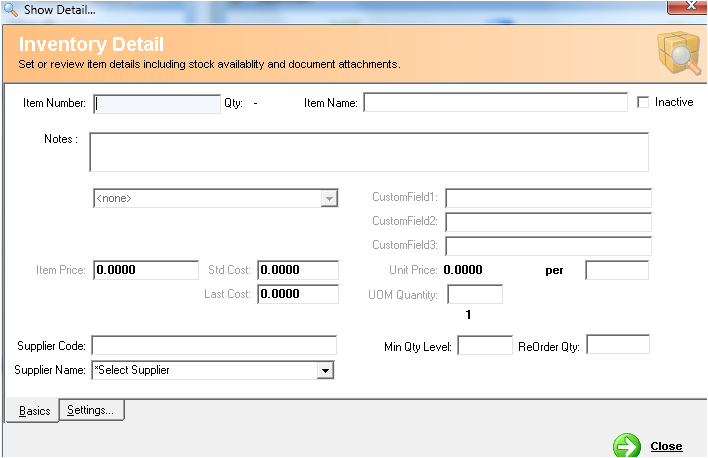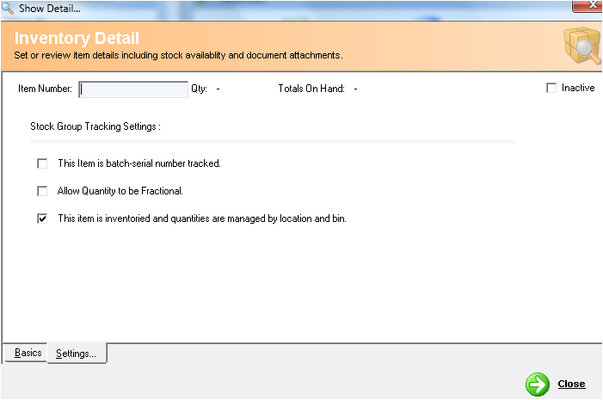Create a New Item
Description
Inventory Detail screen allows you to create new items in Inventory Controller XE. Also allows you to track items by different meta data. An Item represent a product in your inventory.
Detail Steps
In order to create an item in your inventory.
- Go to Lists → New → Item OR press Ctrl+1.
- In the Inventory Detail screen, enter an item number for the new item.
- Enter a short Item Name.
- If you wish to make the item inactive at the time of creation, tick Inactive check-box.
- Add notes describing the item details.
- Add Custom Field information if necessary.
- Select an appropriate category for the item. If there is no proper category, then create a new category for the item.
- Add pricing information, including unit price details.
- Add Supplier Code and Supplier Name which supplied the item to you.
- Add Minimum Quantity Level and Reorder Quantity for this item.
- Go to Settings and adjust appropriate parameters.
- Click Close.
Related Information
None
, multiple selections available, Use left or right arrow keys to navigate selected items
Need Assistance?
Call 1800 137 032 Email support@datapel.com