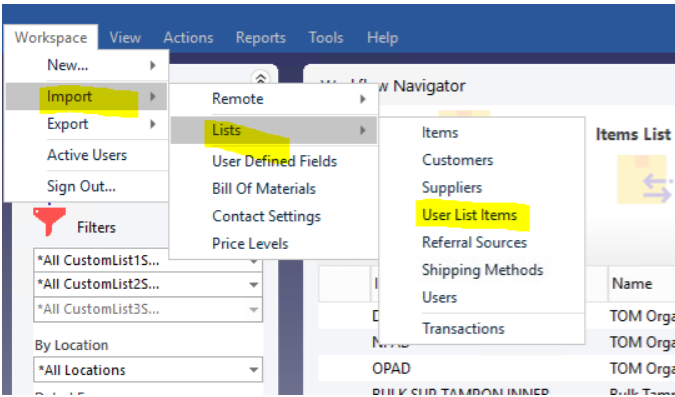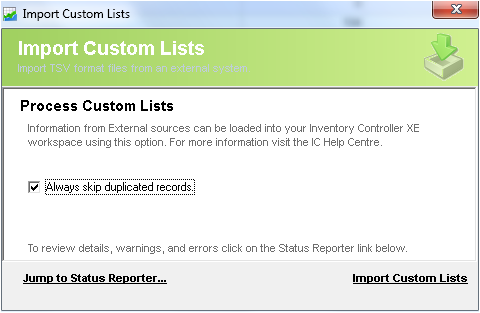Import - Custom Lists
Description
The Datapel Inventory Controller Series supports a number of Data Exchange interfaces. Using the DataEx interface configuration information can be IMPORTED and EXPORTED from the ICXE database.
This feature allow Administrators or Consultants to quickly configure the Inventory Management System Workspace with datasets already prepared in Excel or via export from other systems. Likewise, information already entered or captured by an Inventory Controller workspace can be exported to provide External Systems indirect access to stock tracking datasets.
Import Format
The format supported is:
- TSV (Tab Separated Variables)
Import Headers
- XE import recognises and skips header record.
- All Headers must be kept in a particular sequence (refer to table below and sample attachment file).
Detail Steps
The following support note describes how the ICXE files should be formed and how they are imported into the ICXE.
1. Create a folder that will be used to hold Import/Export files.
It is recommended that .txt file be named by their import/export type. (Transactions, Items, Suppliers, Customers, Shipping Methods, Custom Lists, Users)
2. Once preparations are complete within Excel save the transaction import file as a text (tab delimited).
3. Select File, Import, Custom Lists...
For cloud edition available under Workspace > Import > Lists > User List Items
4. Select Import Custom Lists... and browse for the .txt file. Once selected Open File.
To check the system details of import the Status Report should be used.
CUSTOM LISTS HEADERS
Table below Provides an overview of ICXE Custom Lists headers and a description on each field.
The Attachment CUSTOMLISTS.txt provides an example file of an Custom Lists Import.
| Field | Type | Max | Required | Notes |
| Custom List Name | AlphaNumeric | 30 | Y | Item Number of Item. Used to ID item product. |
| Type | AlphaNumeric | 1 | N | Type of Value; I = Inventory Value (Default if field is left blank) N = Non-Inventory Value |
| Number | Numeric | 1 | Y | CustomList Card ID number that value belongs to; 1 = CustomList CardID 1 2 = CustomList CardID 2 3 = CustomList CardID 3 |
| Group Name | AlphaNumeric | 30 | Y | Header Name of Custom List Card ID that this value belongs to. |
Sample customlist attachment
Related Information
None
Need Assistance?
Call 1800 137 032 Email support@datapel.com