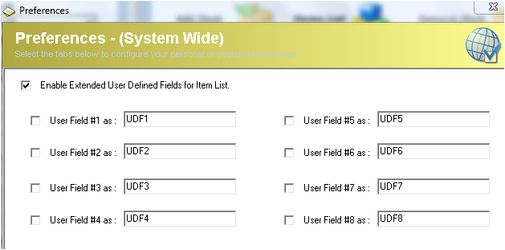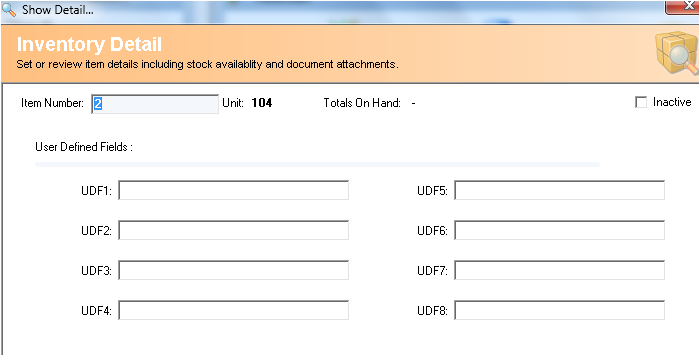Item List Setup - User Defined Fields
Description
ICXE can extend Custom Fields by eight additional text fields called User Defined Fields or UDF. These UDF by default are turned off and can be individually titled and turned on by the Preferences.
Detail Steps
User Defined Fields work exactly in the same way as Custom Fields and should be treatable as additional Custom Field texts.
What this means is, all reports related to items can be filtered to just show items with a matching Custom Field and item registry Custom Field search is shared by User Defined Fields.
In custom reports, grouping could be setup by these fields; however, as they are text fields, typing errors and slight variations in fields will cause new groups to be created as they are not an exact match.
To setup User Defined Filelds:
1. Log in as the Superuser
2. Go to Tools and Preferences (Ctrl+F9) then Select Inventory Tab
3. Check "Enable extended ...for Item Lists" and check all User Defined Fields to be used.
4. Give each Enabled User Defined Fields their headers.
5. Click Record Preferences (bottom right corner of Preferences)
6. Select a Item from the Item Register and double click to Open item Details.
Select the UserFields.. Tab.
Note: This tab is only visible if UDF's are enabled within Preferences.
7. Enter the Custom description in the relevant Custom Fields as Shown.
For multiple items that require User Defined Fields to be added it is recommend that you create a .txt file and import User Defined Fields into ICXE.
8. To search a User Defined Field text within the Item Register select the Custom Fields Option in the drop-down list
Related Information
None
Need Assistance?
Call 1800 137 032 Email support@datapel.com