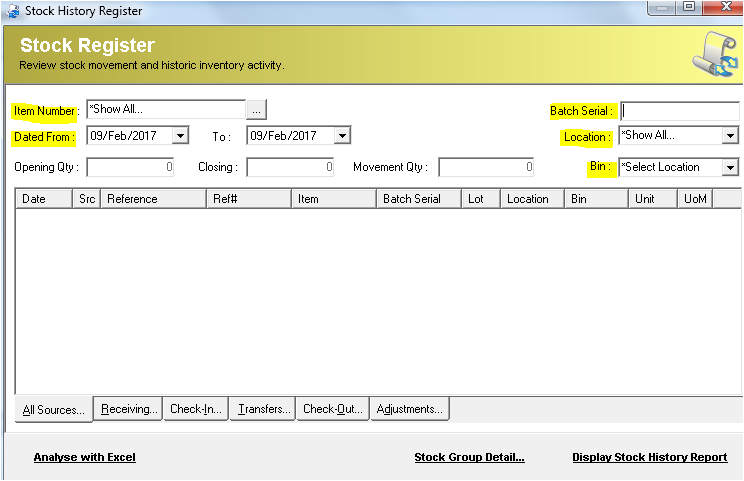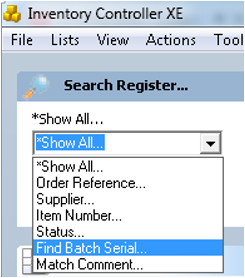Lookup Item Batch Serial Numbers
Description
ICXE allows you to search for stock batch serial numbers that have been allocated against ICXE transactions. The best place to search for Batch Serial Numbers is from the Stock History register. This will show all transactions (Goods Inward, Adjustment, Sales etc) for a particular Batch Serial number.
To look up items in various Orders type using its Batch Serial Number directly from the ICXE Explorer Registers (Receive, Items List, Transfer and Despatch Register) open that register and follow the example below .
Please note if you are scanning Serial Numbers as Orders are despatched you should use the Stock History Register.
Detail Steps
To search from the Stock History Register.
1. From ICXE Explorer - open the Lists Menu then select Stock History…
2. Enter any part of the Batch Serial#. Open the date range to catch all possible occurrences of the Batch Serial.
3. Double click on the transaction to drill into the original transaction.
To search from a ICXE Explorer Register.
- If you have made transactions using an Item with a particular serial number and you want to look up the transactions, you can use the Item’s serial number. This can be done in either Receiving, Items List, Transfer or Despatch Register.
- Click on “Receiving” to go to Receiving Register. In Receiving Register, click on the drop down box on the top left corner, and select “Find Batch Serial…” This will set the filter function to search based on Serial Number.
- Afterwards, type in the serial number inside the box and press Enter. This will bring up all the transactions where the Item with the particular serial number has been used.
The steps above can be repeated in the other Registers. For example, to search by Serial Number in Transfer Register, click “Transfers” and repeat steps 2 and 3 above.
Related Information
None
Need Assistance?
Call 1800 137 032 Email support@datapel.com