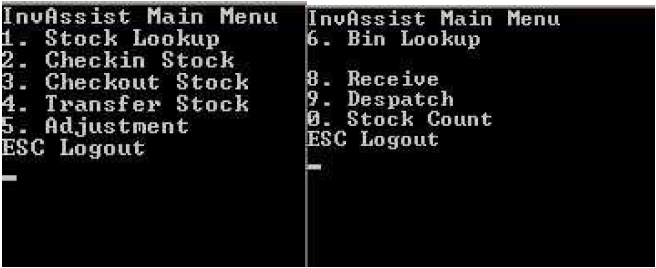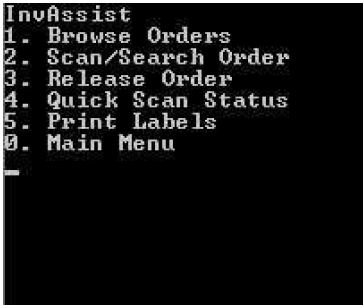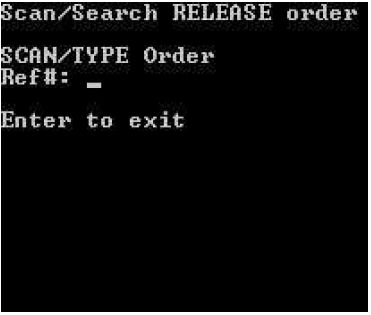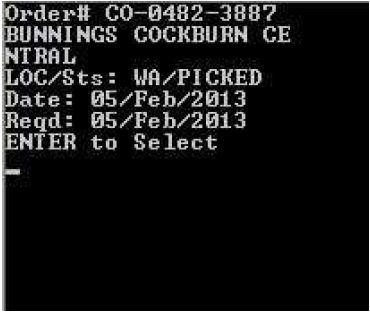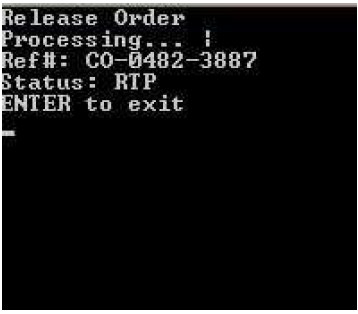Console - Despatch - Release Order
Description
The Release Order allows a user to release committed stock for availability to other orders and/or to edit an order.
Note: All Picked, Packed and Shipped orders are release back to a RTP Status only. This method will not release Closed Status Orders.
Detail Steps
Step 1. Turn on the handheld and from the Console Menu Press Down Arrow then Select option 9. Dispatch.
Step 2. Select 3. Release Order to release committed items contained within orders in a shipped/packed/pick Status.
- Press 1 to Browse an Order - Go to Console - Despatch - Browse Order.
- Press 2 to Scan/Search an Order - Go to Console - Despatch - Scan/Search Order.
- Press 4 to Quick Scan/Despatch an Order - Go to Console - Despatch - Quick Scan Status.
- Press 5 to Print Labels - Go to Console - Despatch - Print Labels.
- Press 0 to return to Main Menu.
Step 3. Scan or Key in Despatch Order Reference (does accept partial number).
- Press ENTER key to exit - Return to Step 2.
Step 4. Select Order to Release.
- Press Esc Key to exit - Return to Step 3.
- If a partial Reference is entered there may be multiple orders to select use Right Left Arrow keys to scroll between orders.
- Press Enter to Select Order - Proceed to Step 5.
Step 5. Order is Released.
- Press Enter Key to Exit - Return to Step 2.
Related Information
“LOC :” Warehouse Location.
“Sts :” Order Status (Picked, Packed, Shipped).
“RTP :” Ready to Process.
, multiple selections available, Use left or right arrow keys to navigate selected items
Need Assistance?
Call 1800 137 032 Email support@datapel.com