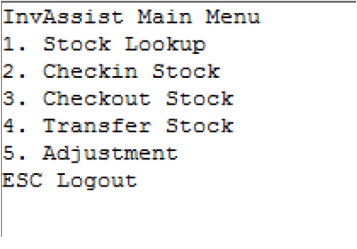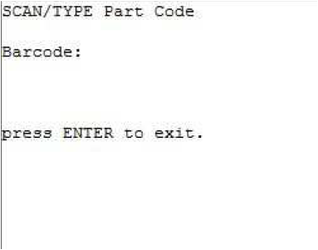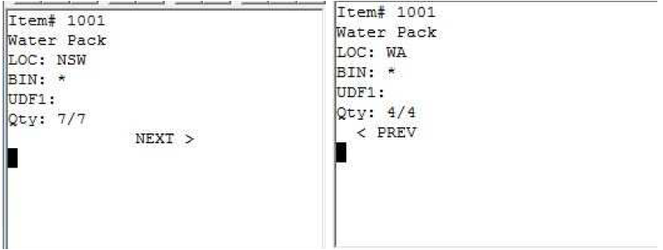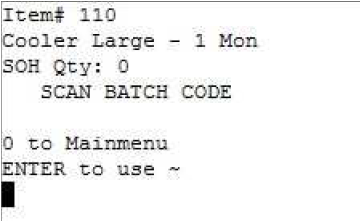Console - Stock Lookup
Description
Console Stock Lookup allows a user to look-up item details of an stock item from a the item number or barcode. Quantity, Batch/Serial Number details can be viewed via warehouse, bin and pallet lot locations.
Detail Steps
Step 1. Turn on the handheld and from the Console Menu Select option 1. Stock Lookup.
- Press Enter to Return to exit and return to Main Menu.
- Use Left and Right Arrows to scroll between locations.
- Press Enter to View Stock On Hand Quanities and if appiliable scan Batch/Serial Number - Go Step 4.
- Press ESC to Return to Stock Lookup - Return to Step 2.
Step 4. If Item has Serial/Batch tracking turn on - Scan batch/serial number or key in batch/serial number for batch/serial details.
SOH Qty represents combine stock total of all Locations.
- Press Enter to continue Stock Lookups against particular batch/serial numbers.”~” is used as the default batch/serial number.
- Press 0 & then Enter to return to main menu.
Related Information
“LOC:” Warehouse Location.
“BIN :” Bin Location. * is set as default bin. Used to represent items without a Bin location assigned.
“BRN# :” refers to Batch/Serial Number. ~ is set as the batch/serial default.Used to represent items not batch/serial tracking.
“LOT# :” Pallet Lot Location. 0 is default pallet Lot Location.
“Qty:” Quanity which contains two digits. The First digit displayed represents Bin/Batch Quantity. The Second digit displayed represents total combine bin/batch totals within a Location.
“SOH” Stock on Hand
Need Assistance?
Call 1800 137 032 Email support@datapel.com