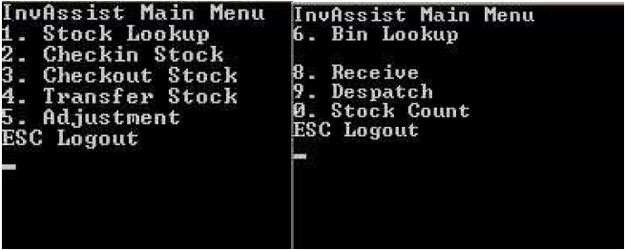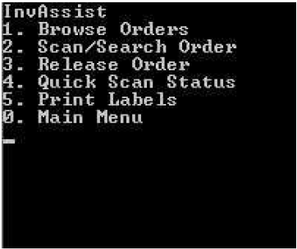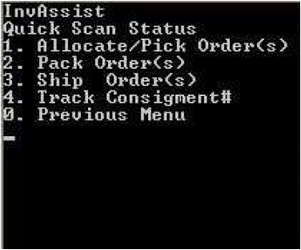Console - Despatch - Quick Scan Status
Description
This option is similar to the AUTOFULFILLMENT action with Despatch Reigstry - the user must choose an action then scan the order(s). This enables a bulk processing mode to scan a series of References without having to complete all the steps.
Detail Steps
Step 1. Turn on the handheld and from the Console Menu Press Down Arrow then Select option 9. Dispatch.
Step 2. Select 4. Quick Scan Status to go to the Quick Scan Sub Menu.
- Press 1 to Browse an Order - Go to Console - Despatch - Browse Order.
- Press 2 to Scan/Search an Order - Go to Console - Despatch - Scan/Search Order.
- Press 3 to Release an Order - Go to Console - Despatch - Release Order.
- Press 5 to Print Labels - Go to Console - Despatch - Print Labels.
- Press 0 to return to Main Menu.
Step 3. Quick Scan Status Sub Menu.
- Press 1 to Quick Scan Allocate or Pick Order(s)- Go to Console - Despatch - Quick Scan Status - Allocate/Pick Order(s)
- Press 2 to Quick Scan Pack Order(s) - Go to Console - Despatch - Quick Scan Status - Pack Order(s)
- Press 3 to Quick Scan Ship Order(s) - Go to Console - Despatch - Quick Scan Status - Ship Order(s)
- Press 4 to Quick Scan Assign a Consignment # to an order and/or Lookup a Consignment number - Go to Console - Despatch - Quick Scan Status - Track Consigment#
- Press 0 to return to Main Menu. Return to Step 2.
Related Information
None
, multiple selections available, Use left or right arrow keys to navigate selected items
Need Assistance?
Call 1800 137 032 Email support@datapel.com