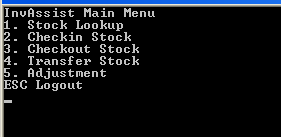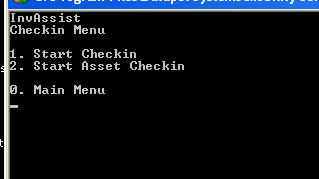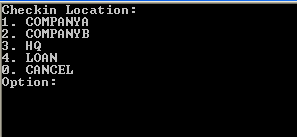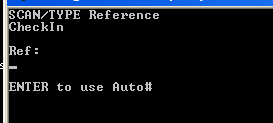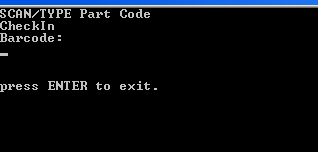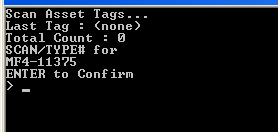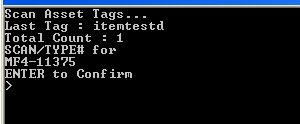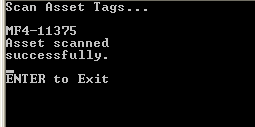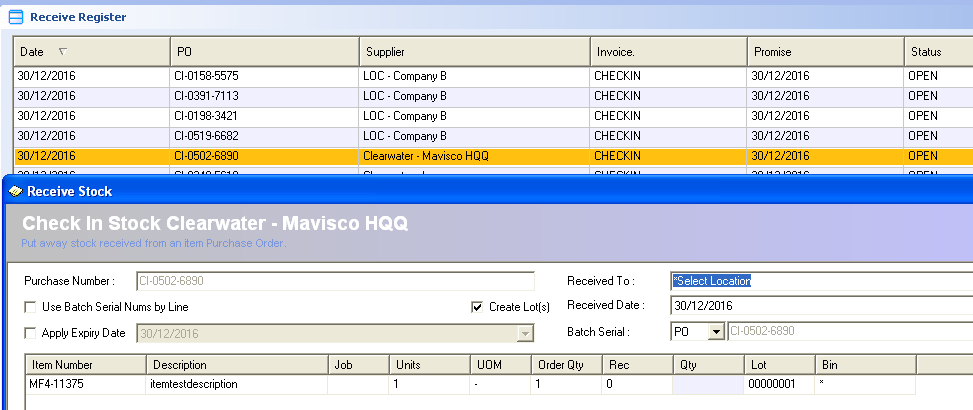Console - CheckIn - Start Asset Checkin
Description
The Console CheckIn is only used when there is no existing Purchase Order within the Receiving Registry. More commonly known as a Blind Receive.
If there is currently an Open Order within the Receiving Registry the follow the workflows to Console - Receiving.
Detail Steps
Step 1. Turn on the handheld and from the Console Menu Select option 2. Checkin Stock.
- Press 0 to return to Main Menu
Step 3. Key in a Location number in the Option to choose the location
Step 4. Key in the ref PO number preferred or press ENTER to use the auto populate PO number
Step 5. Key in or scan the item Barcode
- Press ENTER to exit (returns to Checkin Menu)
Step 6. Key in description of the item and press ENTER to confirm.
Step 7. The item description shows in Last Tag and Total Count add to 1. Press ENTER to Confirm.
Step 8. Press Enter button to Exit (return to repeat Steps 5. to 8.)
- Press ENTER again to exit (returns to Checkin Menu)
Related Information
“BIN :” Bin Location. * is set as default bin. Used to represent items without a Bin location assigned.
“BRN# :” refers to Batch/Serial Number. ~ is set as the batch/serial default. Used to represent items not batch/serial tracking.
“LOT# :” Pallet Lot Location. 0 is default pallet Lot Location.
“GTIN” Barcode Number
Need Assistance?
Call 1800 137 032 Email support@datapel.com