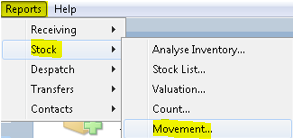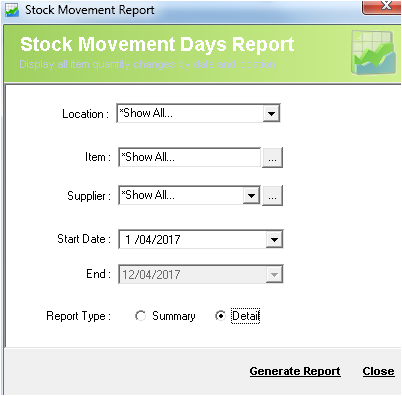Report - Movement
Description
Stock Movements Report displays all item quantity changes by date and location.
This report also displays the average level of stock per item that sits within the warehouse on a daily average based on the number of days within the date range selected
Detail Steps
In order to generate the Movement report, go to Reports → Stock → Movement….
- In the Movement Report screen, select the location where you want to analyse the stock or show all locations.
- Select the item/s or show all items.
- Select a supplier or show all suppliers.
- Select the start and end dates for the report generation.
- Select the report between being detailed or summary.
- To generate the report, click Generate Report.
The report will be displayed as below.
Related Information
None
, multiple selections available, Use left or right arrow keys to navigate selected items
Need Assistance?
Call 1800 137 032 Email support@datapel.com