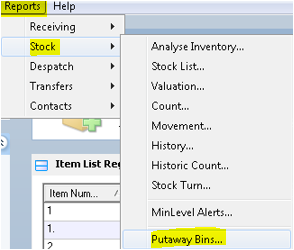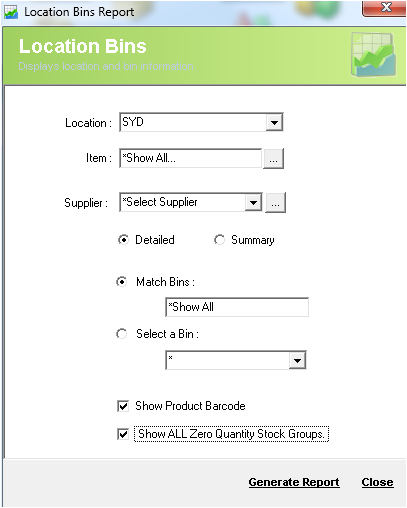/
Report - Locations
Report - Locations
Description
Location Report displays items (grouped in Locations (warehouse) in Alphabetical Order) that have been assigned with a default pick, receive and overflow bin location/s.
Detail Steps
In order to generate the Locations report, go to Reports → Stock → Putaway Bins….
- In the Location Bins Report screen, select the location where you want to list the stock or "show all" locations.
- Select the item/s or show all items.
- Select the supplier/s or show all suppliers.
- Select the report between being detailed or summary.
- Select Match Bins to search a range of bins or show all to show all bins.
- Select a Bin to select a specfic bin location.
- Check Show Product Barcode to display item barcodes.
- Check Show All Zero Quantity Stock Groups to display items with zero quantity.
- To generate the report, click Generate Report.
The report will be displayed as below.
Related Information
None
Need Assistance?
Call 1800 137 032 Email support@datapel.com