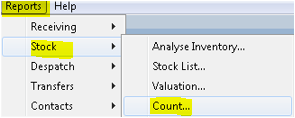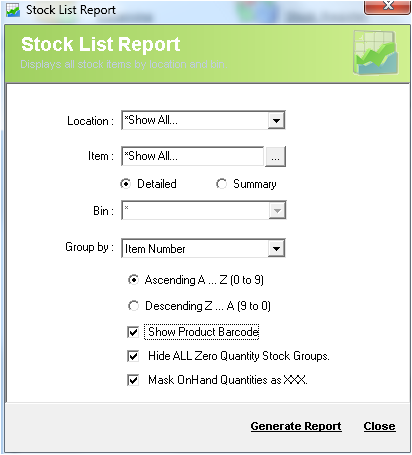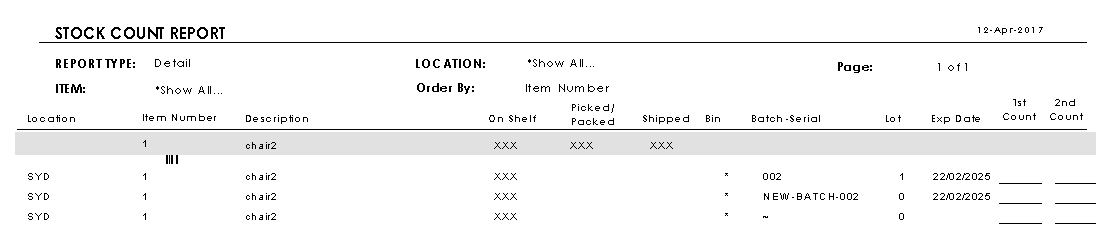/
Report - Stock Count
Report - Stock Count
Description
Stock Count Report shows the count of the stock available in Inventory Controller XE.
Detail Steps
In order to generate the Stock Count Report, go to Reports → Stock → Count….
- In the Stock List Report screen, select the location where you want to list the stock.
- Enter the item number or criteria.
- Select the report between being detailed or summary.
- Select the bin for the stock you are looking for.
- Group your list by Item Number, Location, Quantity, Bin, Expiry Date, or Receive Date.
- Select the order you want to see in the stock list.
- Tick this check-box in order to show the product barcodes.
- Tick this check-box in order to hide zero quantity stock groups.
- Tick this to mask the OnHand quantities as XXX.
- To generate the report, click Generate Report.
Related Information
None
, multiple selections available,
Need Assistance?
Call 1800 137 032 Email support@datapel.com