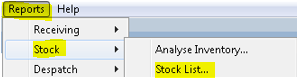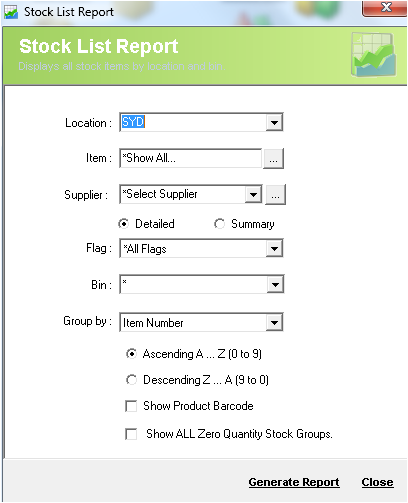/
Report - Stock List
Report - Stock List
Description
Stock List Report shows you the entire inventory details as a list matched with your search criteria.
Detail Steps
In order to generate the Stock List report, go to Reports → Stock → Stock List….
- In the Stock List Report screen, select the location where you want to list the stock.
- Enter the item number or criteria.
- Select a supplier if applicable for the stock that you wish to list.
- Select the report between being detailed or summary.
- Select the flag status you want to list down.
- Select the bin for the stock you are looking for.
- Group your list by Item Number, Location, Quantity, Bin, Expiry Date, or Receive Date.
- Select the order you want to see in the stock list.
- Tick this check-box in order to see the product barcodes.
- Tick this check-box to see zero quantity stock groups.
- To generate the report, click Generate Report.
Related Information
None
, multiple selections available,
Need Assistance?
Call 1800 137 032 Email support@datapel.com